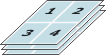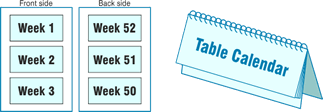Types of Sheet Imposition
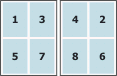
both-sided
imposition

one-sided
imposition
Imposition sheets may be either one-sided or two-sided. If you choose to create a two-sided sheet two sheets will be made in a mirrored display. Left side of the front corresponds to the right side of the back and vice versa. All parameters and settings (except for pages numbers placed on separate positions) are equal for the front and the back. All adjustments are made for the front page of the sheet and then they are automatically done to the back.
Note: Even a one-sided sheet of an imposition can be used for double-sided print! For example when using Work & Turn – Both sides are covered by the same design resulting in producing two (or more) pieces of the same printed matter. Two single-sided sheets can be used for double-sided print also if the imposition is symmetric and placed in the middle of the sheet. A typical example of this would be double-sided business card printing.
Three main types of impositions are used in the program and almost any imposition style or appearance can be achieved using their combinations or adjustments to them:
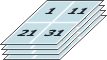
Cut & stack

Auto cutter
Cut & Stack Option
The Cut & Stack option is mostly used with N-UP imposition, but can also be used with other types. The first sheet will contain page no. 1, the second one will contain page no. 2 etc. After all sheets are done, the following page is placed on the next position on the first page and so on. When these sheets are printed blocks of pages are obtained and when these blocks are placed upon each other they are already in the right order and there is no need for further sorting. Cut & Stack imposition is suitable for example for multiple brochure printing on a digital printer of a bigger format or numbered tickets printing. This feature is also very useful for personalized print.
The described setting is designed for guillotine cutter. Another option is to activate the Auto cutter option in expert mode. The pages will be filled in the row (or column) sequentially, then the individual rows (or columns) will be imposed using Cut & Stack. You can change whether the rows or columns are filled sequentially using the option Auto positions filling/Alternative fill mode (fill rows first/columns first). If the option Auto positions filling is deactivated you have to manually set the number of positions to fill sequentially.